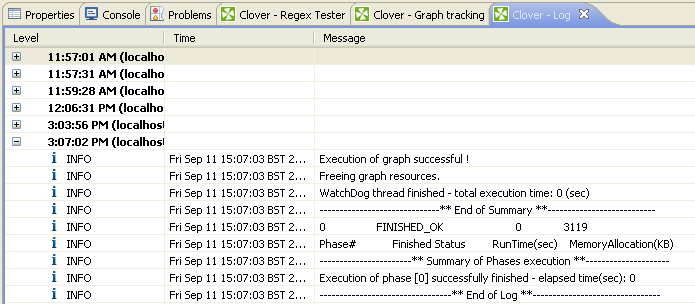In a moment, we will see how we can look at the actual data that was processed. However, we should also be aware of how to check the detailed execution should anything go wrong.
When the job runs, you will see a Console window open up in the bottom of Eclipse. If you scroll through this, you will find a programmers delight but a nightmare for the rest of us. Once you get used to scrolling through the masses and masses of output you will find all the information you need.
However, there is a tab to the right called "Clover Log". This contains more concise output and is a little less scary. You may need to collapse the output tree to see the last job that ran.
If you cannot see all of the tabs, then go to the Windows menu option and select "Reset Perspective".