In order to pass data from the Reader to another component, we have to define Metadata that can be assigned to the Edge that will join them together.

|
| 1. | To save us some time, right-click on the "customers.csv" file in the "data-in" folder and then select "properties". Copy the "Location" path to the clipboard. We will paste this in a moment. |
| 2. | In Eclipse, below the Navigator, locate the panel called "Outline". |
| 3. | Locate "Metadata", right-click it and select "New Metadata" and then "Extract from flat file". |
| 4. | You will now need to find the full path to your "customers.csv" file. Paste the path that we just copied into the "File Name" field and press Next. ALTERNATIVE: Click "customers.csv" in the Navigator, drag it downwards and drop it onto "Metadata". |
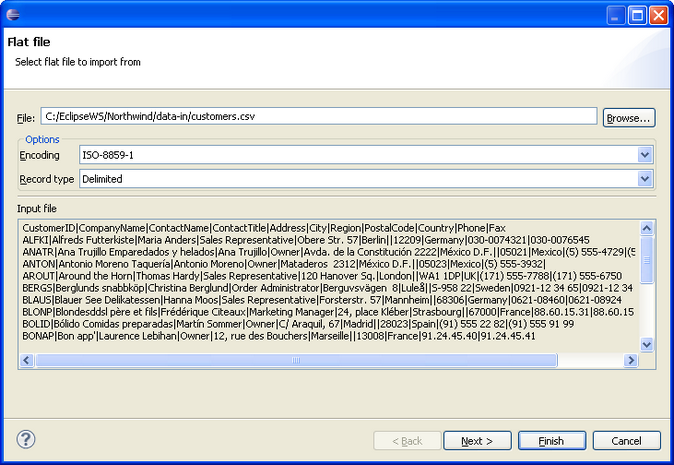
| 5. | Press "Next" and you will see it has read in the file quite nicely. However, we can ask Clover to extract the fieldnames for us. |
| 6. | Select the "Extract names" checkbox and then press "Reparse". You should now see that all the fields are correctly populated. |
| 7. | Finally, to give the Metadata a proper name, rename the name of the record from "recordName1" to "Customers". This is the topmost item if the fields list, above the fields themselves. |
| 8. | Make sure you tab out of this field otherwise it will not be saved correctly. |
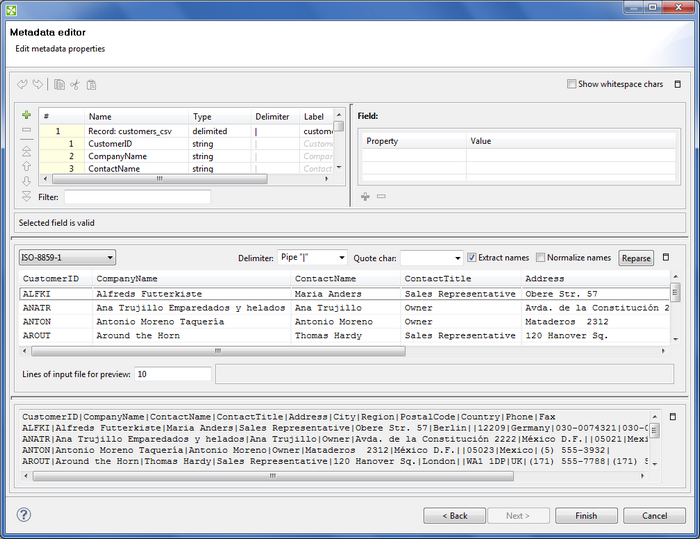
| 10. | You will now see the Metadata item in the Metadata collection. You can go back and edit it from here of course. |
|
|
|